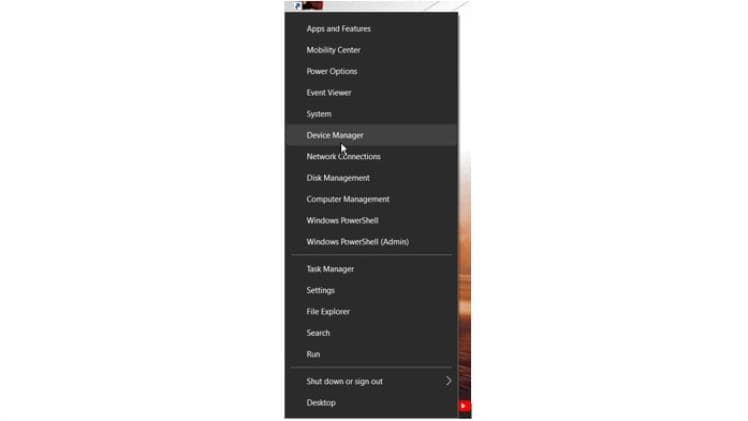The Black Screen of Death (or BSoD) has been a trouble for humanity since the invention of screens. It causes a computer to show a black screen on the monitor, although the system might still be running.
We have seen that this is common with Laptops and can also happen with Acer laptops. So, here we are with some straightforward solutions to fix your acer monitor black screen.
Common Reasons for Acer Monitor Black Screen
Is your acer laptop blue light on but screen is black? The most common issues that might have caused it are listed below:
1. Loose or un-plugged cables
This is one of the primary reasons for a screen to be black when you power on your laptop or desktop. While it is easy to handle this problem for desktops, the cables are hidden inside a laptop’s casing. That should only be opened by a trained professional at an Authorized Service Center.
2. Graphics card driver error
A faulty graphics card driver can render your system’s screen black. Or if you are using outdated graphics drivers, then the black screen error is inevitable.
3. Faulty Windows Update
If there is an error while updating windows os, or the update files become corrupt while downloading or installation, then it can make your laptop screen black, although your system might still power on after the update.
4. Corrupt application or driver that runs on system startup
Any corrupt startup application or faulty driver that runs during the boot can cause the laptop to show a black screen when powered on.
5. Hardware problem
The last thing you would want is a defect in the monitor. That is the worst-case scenario and, in most cases, defective laptop monitors need to be replaced if there is a problem with them.
6. Virus Infection
A computer virus can corrupt your storage disk or the monitor’s firmware causing the monitor to go dark.
Common Ways to Recover Acer Monitor Black Screen
If any of the above problems have occurred and now your Acer Predator (or any other Acer laptop) is showing nothing but a black screen, then you need to have it fixed ASAP. We have listed some basic methods below which usually solve the Acer monitor black screen problem.
NOTE: If your Acer laptop does not get fixed after following the listed solutions, you need to visit your nearest Acer Authorized Service Center to repair or replace the monitor.
1. Force Reset the Laptop
The simplest and easiest workaround for fixing the Acer Predator black screen problem is a force reset of the laptop. This usually fixes most minor firmware or boot time issues and can solve the black screen problem.
To force reset your Acer laptop, first, unplug all devices and the Power cable from your laptop. Then, Press and Hold the Power button for about 15-20 seconds. After that, release the power button and wait for a few seconds. Now, press the Power button to turn on your laptop.
Force Resetting often solves the Acer Predator black screen problem. If it doesn’t, then move to the following method.
2. Using Key Shortcuts
If the Acer Logo appears and vanishes into darkness when you power on your laptop, then your Acer Predator black screen can be solved by specific shortcut keys which need to be pressed at startup.
If you’ve used the laptop long enough, you might already be aware of specific function keys which can open BIOS settings or run the troubleshooter during the startup. If not, don’t worry. We’re here to help.
To use the key shortcuts, you need to press them as soon as you press and release the power button. Keep pressing until a screen appears.
- F2 button: This will launch the BIOS settings of your laptop. Don’t change anything here unless you know what you’re doing. Just Save/Discard Changes and Exit.
- F10 button: This will optimize the booting process.
- ALT+F10: Pressing these keys together will start the system troubleshooter, which can be used to detect the problems of your Acer laptop, such as the black screen.
- ESC/F9/F12: This will bring up the boot device menu. If your laptop is trying to boot from a corrupted hard drive or flash drive, then you can switch it to the default boot device from here. Check the key to open the boot device menu of your laptop’s model from the official website of Acer.
3. Connecting External Monitor to the Laptop
If neither of the above two methods could solve the Acer laptop black screen, then it is time that you check whether the built-in monitor of your laptop is working or not.
To do this, you need to attach your laptop to an external monitor using an HDMI cable or an HDMI to VGA converter cable (for older monitors). If the external monitor screen is still black, then (after the laptop boots up) keep pressing F4 until the external display turns on.
If the external monitor works, the problem might be with the hardware and not firmware. If that’s the case, then take your laptop to an Authorized Service Center and get it fixed. But before that, try the following few methods using the external monitor as the display.
4. Update the Graphics Drivers
The Acer Predator black screen can sometimes happen due to an outdated or corrupt display graphics driver.
To fix the Acer laptop black screen, you have to reinstall the graphics drivers. The following steps can be used to reinstall the graphics drivers:
- Right-click on the Start button and select “Device Manager.”
- Expand the “Display adapters” option in the Device Manager and right-click on the Graphics card adapter. Select “Uninstall device” and complete the steps in the wizard to remove the display driver.

3. Now, open the official website of the Graphics card company, such as Intel, and download the relevant graphics driver software for your laptop.

- Install the graphics driver from the installation wizard and restart your laptop.
Check whether the problem persists or not. If it does, then the following steps might solve it.
5. Install Anti-virus software and scan for viruses
If a virus infection has corrupted the firmware of the in-built monitor, then install good anti-virus software to disinfect your laptop. After the disinfection, check whether you still have the Acer laptop black screen problem.
6. Update the firmware and BIOS
Check in the Windows Update section if you have any BIOS or firmware updates. If you find any, then install it and check whether the problem is solved or not.
You can also visit the official website of the motherboard manufacturer to download the updated BIOS files. To install them, read the “readme” text file for the steps and proceed as given. Once the installation is done, check the monitor.
If none of the above methods could solve the Acer predator black screen issue, then take your laptop to an Acer Authorized Service Center and let the professionals fix the problem for you.
Recover lost Data caused by Acer Monitor Black Screen using Recoverit
The Acer laptop black screen issue can result in data loss while fixing it. If the hard drives are formatted to fix the problem, then all your important files will get lost in the process. So, Wondershare has this fantastic tool for you, called Recoverit Data Recovery. It can restore deleted data from your hard drives even after the format.
Recoverit can be used to recover all kinds of deleted stuff from your hard drive. The steps to use the application is simple. First, you need to download and install Recoverit on your laptop and follow these 3 simple steps:
Step 1: Launch Recoverit Data Recovery software on your Acer laptop. All available storage devices will be displayed on the app’s home screen. Select a storage device to scan for the deleted stuff.

Step 2: The process will take some time to complete. The scanning speed depends on the size and read speed of the storage device. Wait for the scan to finish.
The recoverable files will show up on the screen as the scan progresses. You can see the real-time progress of the scan from the indicator on the bottom left of the screen. There is even a Pause and a Stop button if you need them.

Step 3: After the entire scan is complete, the application will display a list of all recoverable data on the storage device. There is a “Filter” option on the results screen that can sort or specify the type of files you are searching for.

Select the file(s) you want to recover and preview them if you wish to before restoring them on your laptop. You can preview and restore pictures, videos, documents, and more. After selecting the files, press the “Recover” button and choose the location to save the recovered items.

Features of Wondershare Recoverit:
- Recover deleted or corrupted files from almost every type of storage devices, such as Hard disk, Pen drive, flash drive, camera, and over 2000 other storage devices.
- Recover files after Accidental deletion, virus infection, system crash, power loss, the Black Screen of Death, and over 500 other scenarios.
- Files from over 1000 file formats and file systems can be recovered with zero loss in quality.
- The highest Recover success rate of about 95%.
- Advanced Video Repair tool and Data Recovery from Crashed Computer without the need of an Operating System.
Wondershare Recoverit is free to use a limited number of times, and some features can only be accessed with a subscription. Also, there is nothing like a 100% data recovery guarantee because once the deleted file gets overwritten in its memory location, there is no chance you’re getting it back. Otherwise, the software is efficient and does its job greatly.
Conclusion
We hope you’ve found the solution for your Acer laptop black screen problem from this guide. If you’re still facing the issue, then the professionals at Acer’s Authorized service centers will be happy to help you fix it.
Also, if you need to recover your lost data after fixing your laptop, then Wondershare Recoverit Data Recovery is at your service.